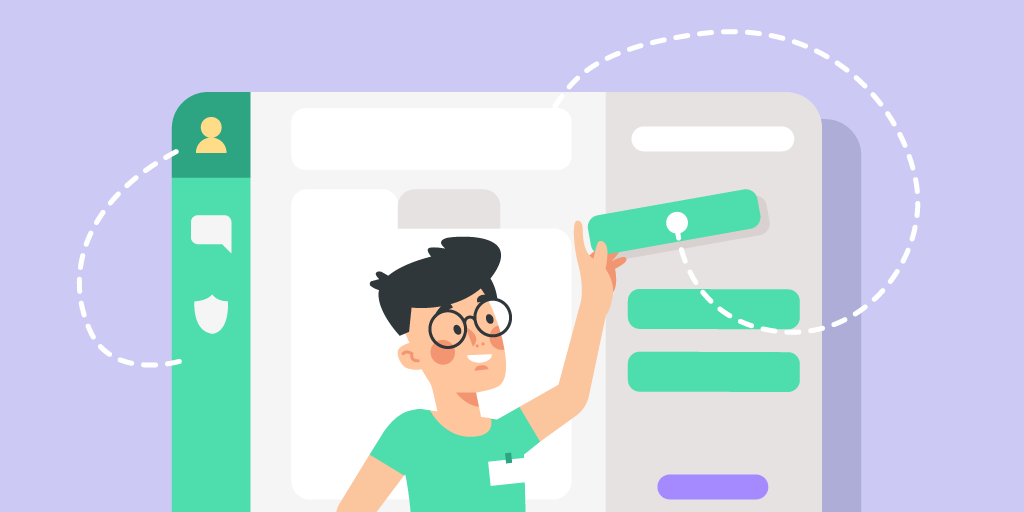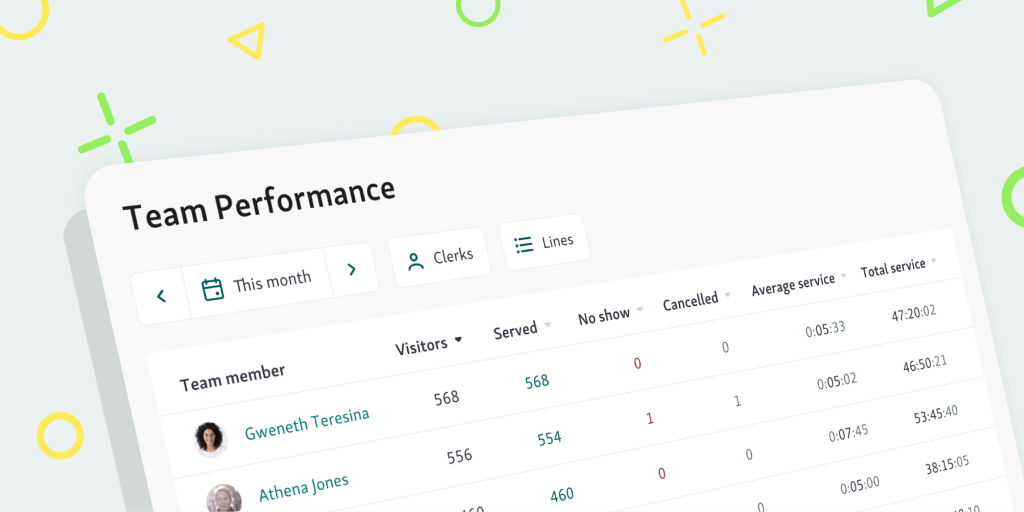The holiday season is over, but the festive spirit is still on. Qminder is proud to announce a new and improved Google Sheets integration — a gift to every data enthusiast.
Let’s go over the changes the new Google Sheets integration brings, and see how you can upgrade to the new version.
Changes to how interactions are handled
The main change is this: separate customer interactions now get separate rows.
In a multi-step flow, one customer can go through several interactions. For example, if a customer was forwarded or returned to queue, these actions are treated as new, separate interactions.
These are only accounted for the cases when the service status was changed in any way. Therefore, calling a customer again is not an interaction, as it does not change the customer’s status (waiting).
Since the new integration takes into account each interaction in a multi-step flow, several columns got a makeover.
Previously, the system only recorded data for the last interaction. Now, we do it for each separate interaction:
Clerk: shows the clerk who took care of the particular interaction.
Wait time: shows the duration of wait before this service interaction.
Service time: shows the duration of service during this interaction.
Called: shows the timestamp of when the visitor was called for the service interaction.
Service ended: shows the timestamp of the service end.
Line: shows the line the visitor was called to for this interaction.
Status: shows the visitor’s status during this interaction.
It’s important to note that the names of columns have not changed. This means that your macros and scripts will not be needing much configuration.
We’ve also added some new columns to the data sheets:
Interaction no: a number assigned to an interaction, starting from 1 (in ascending order).
Total visit time: total time the visitor spent in a location.
Total wait time: a sum of all wait times.
Total service time: a sum of all service times.
Again, all of these changes mean that each and every interaction being recorded. If anything, this gives you vastly more accurate data to base your service decisions on.
How to upgrade to the new Google Sheets version
To switch over to the new version of our Google Sheets integration, you need to have an administrator or owner-level access.
Log into your Qminder Dashboard, then navigate to Account and select Integrations from the menu.

This will take you to the Apps page. Go to the Google Sheets (Beta) tab and press Install.
After installing the integration, you can open the spreadsheet by clicking on OPEN SHEET on the Google Sheets (Beta) page.
Note that Google has its own permission policies. We only grant access to the person in charge of implementing the Google Sheets integration. To grant others the access — either view only, comments only, or full editing rights — this person needs to share it manually.
We understand that it takes time to get used to a new version, much less to migrate to it. As always, we only have your interests in mind.
The old version of the integration will work alongside the new version until the end of the migration period. You can copy and configure your macros and custom scripts during this time.
We will also use this opportunity as an excuse to talk to you more (as if we need a reason!). Expect us to work out the details and deadlines of migration on an individual basis.
We will also extend the migration period if needed, so don’t feel like you’re being forced to put on your runner shoes.
TL;DR
Here’s a quick rundown of our new Google Sheets integration:
Every interaction in a multi-step service flow is now recorded, showing you more accurate data.
We’ve introduced changes to data sheets, to reflect the way the system treats interactions.
To upgrade to the new integration, go to the Integrations page and choose Google Sheets (Beta).
The old Google Sheets integration will still be available during the migration period.
The migration deadline will be discussed and agreed upon individually.
Hope that helped clear some things. Got any questions? Suggestions? Simply want to chat? Drop us a line: support@qminder.com
Want to give Qminder a try? Sign up for a FREE 14-day trial of Qminder right now to give your customers the experience they deserve.