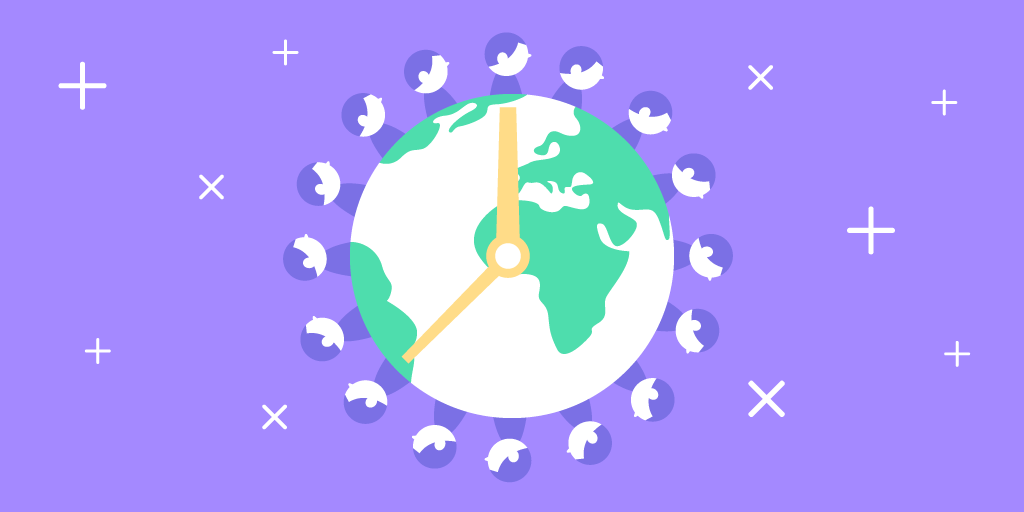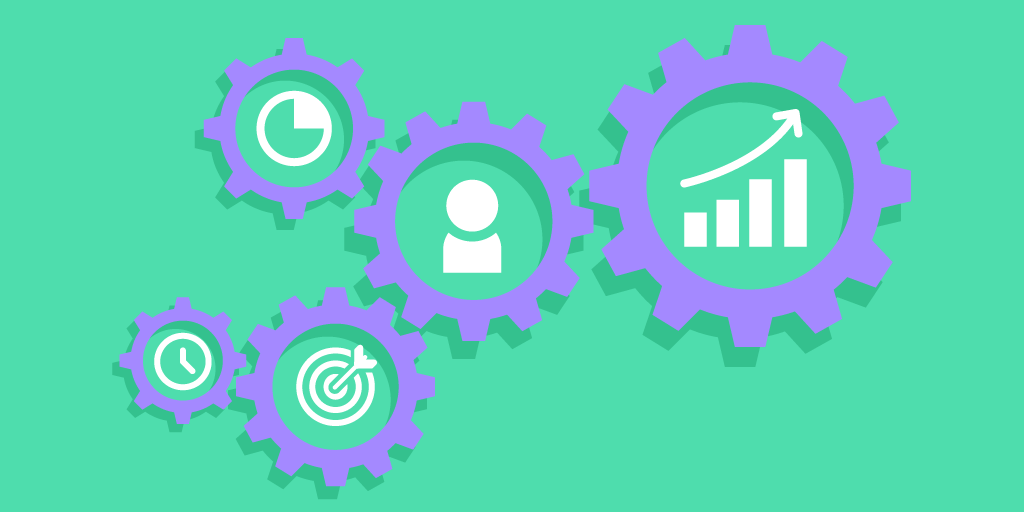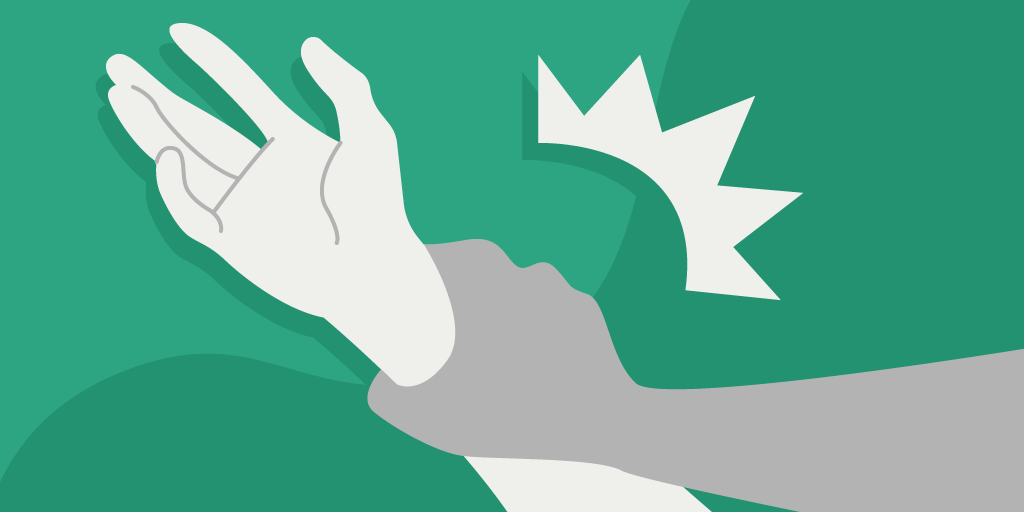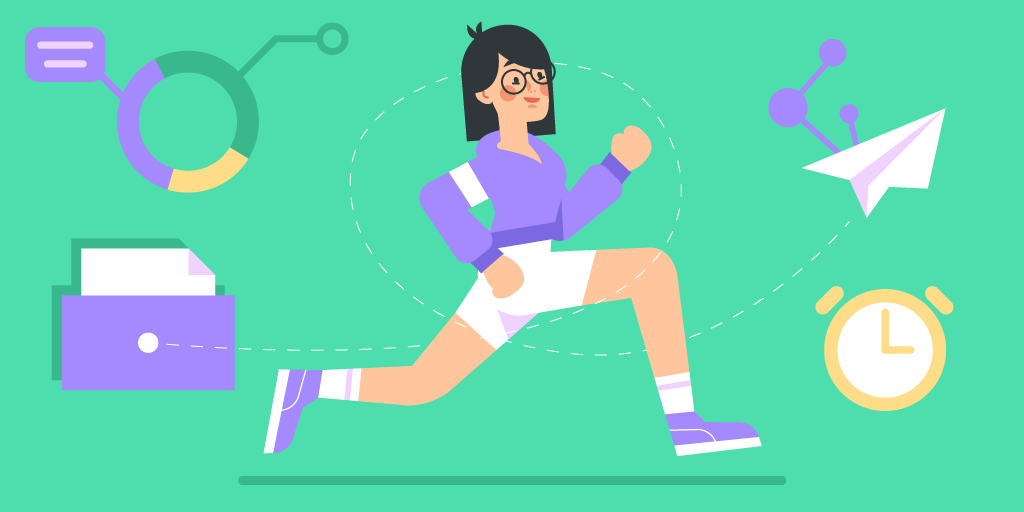No matter the industry or the type of service, the approach is the same: you can only improve what you measure.
When we’re talking about the benefits of Qminder, we usually fall back on easily understood, specific numbers: wait times cut down by 51%, walkaways reduced by 75%, etc. That’s because this gives you a concrete picture of what you might get out of our queue management system.
This is the entire point of collecting customer data — to give you a full picture of what’s happening at your business locations.
Let’s take a look at which service data points you can get from a queue management system, and ways to optimize your check-in flow to get the data you need.
Data points you get from an online queue management system
There are many different ways to collect data, depending on which type of data you need:
identity data: customers’ profile information, address, demographics, etc.
descriptive data: customer behavior, needs and preferences
quantitative data: information related to customer journey
qualitative data: customers rating the value they get out of your service
When put to good use, virtual queuing systems can offer data points of all types. While perhaps not as detailed as more specialized tracking tools, queue management systems are versatile.
If you wish for continuous improvement of all aspects of your customer service — from speed of service to personalization — you can’t go wrong with using a QMS.
Customer-specific queuing data
A queue management system helps you answer these questions:
How many customers/visitors/patients arrive on a daily basis?
How long do visitors typically wait before receiving service?
How do visitors feel about the experience?
What’s the history of each visitor’s interactions with your business?
The collected data, called footfall analytics, is used to better understand customer behavior, discover inefficiencies and service flow bottlenecks, and identify average wait times.
No matter the industry — be it healthcare, retail or even public sector — nobody sets out to waste time unnecessarily. A lengthy service process is tedious for both parties.
Inefficiency stems from inadequate tools and lack of understanding rather than outright malice.
Even something as simple as hiring more frontline workers in case of a large number of customers is pointless without knowing exactly how many visitors you get a day.
Getting the above-mentioned stats over a certain period of time — a day, a week, or even longer — and being able to compare with a similar prior period helps identify actionable trends.
Employee and business performance metrics
With a queue management system, you get to know the real story behind your outlets, identify the best-performing branches, and track your employees’ productivity.
There are various dashboards and reports which gives a 360° view of the entire functioning of the branch right from the number of customers waiting in the queue to service time or idle time of each teller. Management can decide upon the best and worst performing branches and take adequate measures.
Employee-specific information:
How many visitors each individual frontline worker is servicing?
What is the average wait time and service time per location/service line/employee?
Tracking employee performance is key to understanding which individual workers require additional training. You can also use this information to praise those frontline agents who have distinguished themselves.
On a larger scale, the data you gather with a queuing system helps you make informed, strategic business decisions: from staffing and schedules to budget planning.
If you’ve got a multi-branch enterprise, you want to be sure all of the branches are providing not only positive but also consistent customer service.
Furthermore, this data can be stored and saved for later use in the form of regular service data reports.
This data can be used to ascertain how effective your marketing/customer experience strategy is. All of the numbers are exportable, and the resulting reports can be integrated with Google Sheets.
Collecting customer data with Qminder
A good service flow must account for every possibility: which service a customer is looking for, what the exact issue is, and additional details about the customer that could help provide better service.
A simple, single-line service flow does not cut it here. You need a multi-step process, with different branching paths based on the customer’s needs and preferences.
Qminder’s branching sign-in flow is exactly that. It allows you to create parallel processes that trigger upon specific inputs and take visitors to the most relevant line.
The process hinges on you coming up with custom questions that help guide the sign-in flow. Qminder offers two custom options for check-in questions: choose and type-in.

Choose lets your visitors select information from a given list of pre-made choices (e.g., Male/Female/Other). You can add answer options as you see fit, up to a maximum of 10 different choices.
If you want visitors to be able to select multiple answers, turn Allow multiselection on.
Type-in allows visitors to answer the query by typing on the digital keyboard (personal IDs, license numbers, social security, etc.).
By turning Optional step on, you give visitors the ability to skip the question entirely and go to the next logic step.

If you’ve ever read a choose-your-own-adventure book, this will look familiar to you. Like in these books, a certain response will prompt you to proceed to a certain further point. Some of the choices may even overlap, if you choose so.
For example, including two or more choices in your conditional scenario means that either will trigger the outcome (“Go to #type-in: custom 2”).
Or, alternatively, you can exclude the choices from a scenario. This way, the outcome will trigger if the excluded option is not selected.
Choosing Other takes your visitors to a new step, with a type-in option enabled. This way, visitors can describe, in their own words, which service they are looking for if neither option adequately expresses their preference.
On your service flowchart, this will look like two or more forking paths branching off a step. All of the branches run parallel to each other, so you can always tell, at a glance, the structure of your check-in process.
You can even rearrange the steps in your flow using drag and drop. The service process will adapt to the changes, although you might have to recalibrate some of the choices.
NB: If you see an “!” icon at the top, that means there’s an issue you need to solve before setting changes live.
When there’s freedom and flexibility, there are mistakes. Dragging and dropping a step you didn’t mean to could ruin your entire service flow and force you to spend time fixing the mistake.
Luckily, that’s why you have the UNDO and REDO options, to quickly backtrack one action at a time, or reverse an action that was undone. In a severe case, you can even click Discard changes at the top, to revert to the last saved version of your service flow.

Otherwise, once you click Save and go live, all the changes to the check-in flow are applied.
Customizing your sign-in flow is the surest way to acquire valuable customer information that could feed your customer service. But the first step should be trying on an online queue management system, to bring order to your queues and empower your frontline workers.